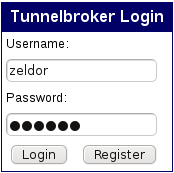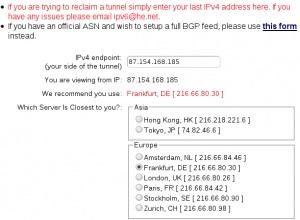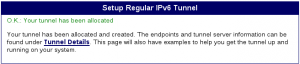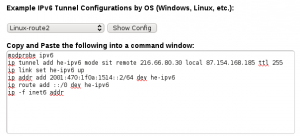I show you, how to add a secondary IPv6 Address to your existing one.
You need only to edit “vim /etc/network/interfaces” file and add the IPv6 networking configuration.
1 2 3 4 5 6 7 8 9 10 11 12 13 | # The loopback network interface auto lo iface lo inet loopback # The primary network interface auto eth0 iface eth0 inet static address 10.1.100.4 gateway 10.1.100.1 netmask 255.255.255.0 pre-up modprobe ipv6 post-up ip addr add 2001:470:1f0b:1514::4/64 dev eth0 post-up ip route add default via 2001:470:1f0b:1514::1 dev eth0 |
Another way to do the same:
1 2 3 4 5 6 | pre-up modprobe ipv6 iface eth0 inet6 static address 2001:470:1f0b:1514::4 netmask 64 gateway 2001:470:1f0b:1514::1 |
Also you can put the ipv6 module in to “/etc/modules” instead of “pre-up modprobe ipv6”
Test it:
1 | ping6 ipv6.google.com |
Some complexe example:
1 2 3 4 5 6 7 8 9 10 11 12 13 14 15 16 17 18 19 20 21 22 23 24 25 26 27 28 | # The loopback network interface auto lo iface lo inet loopback # The primary network interface allow-hotplug eth0 iface eth0 inet static address 188.40.116.234 netmask 255.255.255.0 network 188.40.116.0 broadcast 188.40.116.255 gateway 188.40.116.206 auto eth0:1 iface eth0:1 inet static address 192.168.2.70 netmask 255.255.255.0 # IPv6 over tunnel-broker auto he-ipv6 iface he-ipv6 inet6 v4tunnel endpoint 216.66.80.30 ttl 255 address 2001:470:1f0a:1604::2 netmask 64 mtu 1480 post-up ip addr add 2001:470:1f0b:1604::1/64 dev eth0 post-up ip route add ::/0 dev he-ipv6 |