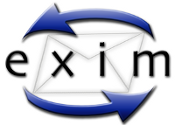Really imperial march through the motherboard speaker:
1 | aptitude update ; aptitude install beep |
And now execute this fun:
1 | beep -l 350 -f 392 -D 100 --new -l 350 -f 392 -D 100 --new -l 350 -f 392 -D 100 --new -l 250 -f 311.1 -D 100 --new -l 25 -f 466.2 -D 100 --new -l 350 -f 392 -D 100 --new -l 250 -f 311.1 -D 100 --new -l 25 -f 466.2 -D 100 --new -l 700 -f 392 -D 100 --new -l 350 -f 587.32 -D 100 --new -l 350 -f 587.32 -D 100 --new -l 350 -f 587.32 -D 100 --new -l 250 -f 622.26 -D 100 --new -l 25 -f 466.2 -D 100 --new -l 350 -f 369.99 -D 100 --new -l 250 -f 311.1 -D 100 --new -l 25 -f 466.2 -D 100 --new -l 700 -f 392 -D 100 --new -l 350 -f 784 -D 100 --new -l 250 -f 392 -D 100 --new -l 25 -f 392 -D 100 --new -l 350 -f 784 -D 100 --new -l 250 -f 739.98 -D 100 --new -l 25 -f 698.46 -D 100 --new -l 25 -f 659.26 -D 100 --new -l 25 -f 622.26 -D 100 --new -l 50 -f 659.26 -D 400 --new -l 25 -f 415.3 -D 200 --new -l 350 -f 554.36 -D 100 --new -l 250 -f 523.25 -D 100 --new -l 25 -f 493.88 -D 100 --new -l 25 -f 466.16 -D 100 --new -l 25 -f 440 -D 100 --new -l 50 -f 466.16 -D 400 --new -l 25 -f 311.13 -D 200 --new -l 350 -f 369.99 -D 100 --new -l 250 -f 311.13 -D 100 --new -l 25 -f 392 -D 100 --new -l 350 -f 466.16 -D 100 --new -l 250 -f 392 -D 100 --new -l 25 -f 466.16 -D 100 --new -l 700 -f 587.32 -D 100 --new -l 350 -f 784 -D 100 --new -l 250 -f 392 -D 100 --new -l 25 -f 392 -D 100 --new -l 350 -f 784 -D 100 --new -l 250 -f 739.98 -D 100 --new -l 25 -f 698.46 -D 100 --new -l 25 -f 659.26 -D 100 --new -l 25 -f 622.26 -D 100 --new -l 50 -f 659.26 -D 400 --new -l 25 -f 415.3 -D 200 --new -l 350 -f 554.36 -D 100 --new -l 250 -f 523.25 -D 100 --new -l 25 -f 493.88 -D 100 --new -l 25 -f 466.16 -D 100 --new -l 25 -f 440 -D 100 --new -l 50 -f 466.16 -D 400 --new -l 25 -f 311.13 -D 200 --new -l 350 -f 392 -D 100 --new -l 250 -f 311.13 -D 100 --new -l 25 -f 466.16 -D 100 --new -l 300 -f 392.00 -D 150 --new -l 250 -f 311.13 -D 100 --new -l 25 -f 466.16 -D 100 --new -l 700 -f 392 |