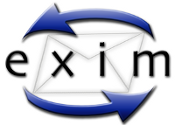In this how to I describe the basically configuration and administration of Postfix on Debian Lenny.
Current I’m using Postfix version 2.5.5
This tutorial should working with older and newer versions.
1 2 | postconf -d | grep "mail_version =" | cut -d" " -f 3 2.5.5 |
You can find the postfix main configuration file under “/etc/postfix”
Let see what wee need to configure a working Internet Mail-Server
1 | postfix ~ # vim /etc/postfix/main.cf |
My example configuration:
1 2 3 4 5 6 7 8 9 10 11 12 13 | myhostname = ipv6.postfix.idrobot.net alias_maps = hash:/etc/aliases alias_database = hash:/etc/aliases mydestination = ipv6.postfix.idrobot.net, localhost.localdomain, localhost mynetworks = 127.0.0.0/8 [::ffff:127.0.0.0]/104 [::1]/128 smtp_bind_address6 = 2a01:4f8:101:265::37 mailbox_command = mailbox_size_limit = 0 recipient_delimiter = + inet_interfaces = all inet_protocols = all home_mailbox = Maildir/ bounce_template_file = /etc/postfix/bounce.cf |
If you want to relay your mails to another mail-server you can use the relayhost option:
Edit main.cf, and add this line:
1 | relayhost = ipv6.mx.idrobot.net |
Some administration commands:
Show running config:
1 | postconf -n |
Show the default postfix config instead of running one:
1 | postconf -d |
Show message content:
1 | postcat -q 7FB942082 |
Delete all mail in queue:
1 | postsuper -d ALL |
Schedule immediate delivery:
1 | postqueue -i 7FB942082 |
Flush the queue:
1 | postqueue -f |