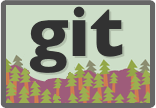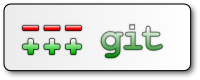Sed is available on all GNU/Linux distributions there is also a versions for Mac OS X too.
Typical usage of Sed are simple text replacement, testing for substrings, complex text replacement with regular expressions.
1 2 | cat example.conf foo+bar=foo |
1 | sed -i 's/foo/foo_bar/g' example.conf |
foo in file example.conf will be replaced with foo_bar
After replacement:
1 | foo_bar+bar=foo_bar |
Start a dry run without changes, you will get a output about the changes (your file will stay untouched):
1 | sed 's/192.168.0.1/nameserver.local/g' example.conf |
Append after match:
1 | sed '/PATTERN_TO_SEARCH/a APPEND_ME' my_file |
Remove line number 134 from file:
1 | sed -i 134d /root/.ssh/known_hosts |
MAC OS X Section!
Sed inplace editing (-i) is a kind different on Mac OS X: in the normal UNIX case you will get a error:
1 2 | id$ sed -i '/anna/ d' testfile sed: 1: "testfile": undefined label 'estfile' |
Soo this is the right syntax:
1 | sed -i '' '/anna/ d' testfile |
By the way, this will delete all lines which contains “anna” ;)
From the manpage: you risk corruption or partial content in situ-ations where disk space is exhausted, etc.


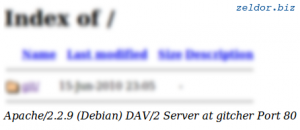

 and
and