Very useful search hack for aptitude, to compare package versions. Normaly you see the versions if you open aptitude and it takes to much time.
1 | aptitude search virtualbox -F '%p%V' |
Some funny comments from different codes found around the net:
1 2 3 4 5 6 7 8 9 10 11 12 13 14 | /* * OK; before you read the following code know what I am trying to do. * I needed to get the list of child catagories from the root node so that * the root node didn't appear in the selection box. But for some stupid * fucking reason the stupid fucking DBA wont let me access the items using * indices and I instead have to use their stupid fucking Iterator * implementation. So there. */ $firstList = $this->getRootNode()->getChildren(); foreach ($firstList as $node) { $nodes = $node->getChildren(); break; // wtf? } |
/* * OK; before you read the following code know what I am trying to do. * I needed to get the list of child catagories from the root node so that * the root node didn't appear in the selection box. But for some stupid * fucking reason the stupid fucking DBA wont let me access the items using * indices and I instead have to use their stupid fucking Iterator * implementation. So there. */ $firstList = $this->getRootNode()->getChildren(); foreach ($firstList as $node) { $nodes = $node->getChildren(); break; // wtf? }
1 | // if i ever see this again i'm going to start bringing guns to work |
// if i ever see this again i'm going to start bringing guns to work
root@web2:$ rm pe-warn-*.bz2
-bash: /bin/rm: Argument list too long
This peoblem happens when you are trying to delete too many files in a directory at the same time – it seems rm has special limits …
To solve the problem:
Use:
1 | find . -name 'pe-warn-*.bz2' | xargs rm |
find . -name 'pe-warn-*.bz2' | xargs rm
or
1 | find . -name "pe-warn-*.bz2" -delete |
find . -name "pe-warn-*.bz2" -delete
Each of you looses already some important files like photos or important documents.
After a normal Windows crash it’ s not a problem to get all your data back.
I show you some methods to get your data back.
These two examples are taken directly from the ddrescue info pages.
Example 1: Rescue an ext3 partition in /dev/hda2 to /dev/hdb2
1 2 3 | dd_rescue /dev/hda2 /dev/hdb2 -l logfile.txt e2fsck -v -f /dev/hdb2 mount -t ext3 -o ro /dev/hdb2 /mnt |
dd_rescue /dev/hda2 /dev/hdb2 -l logfile.txt e2fsck -v -f /dev/hdb2 mount -t ext3 -o ro /dev/hdb2 /mnt
If you have a damaged hard disk /dev/sda1 and you have an empty space hard disk /dev/sdb1 You can copy data from /dev/sda1 to /dev/sdb1 use the following commnd
1 2 3 | dd_rescue /dev/sda1 /dev/sda2/backup.img # To mount use: mount -t ext3 /dev/sda2/backup.img mnt/ -o loop |
dd_rescue /dev/sda1 /dev/sda2/backup.img # To mount use: mount -t ext3 /dev/sda2/backup.img mnt/ -o loop
Example 2: Rescue a CD-ROM in /dev/cdrom
1 | ddrescue -b 2048 /dev/cdrom cdimage logfile |
ddrescue -b 2048 /dev/cdrom cdimage logfile
Configure R1 with OSPF simple authentication:
1 2 3 4 5 | R1(config)#router ospf 1 R1(config-router)#area 0 authentication R1(config-router)#interface S0/0/0 R1(config-if)#ip ospf authentication-key cisco123 |
R1(config)#router ospf 1 R1(config-router)#area 0 authentication R1(config-router)#interface S0/0/0 R1(config-if)#ip ospf authentication-key cisco123
1 2 3 | R2(config)#interface S0/0/1 R2(config-if)#ip ospf authentication message-digest R2(config-if)#ip ospf message-digest-key 1 md5 cisco12 |
R2(config)#interface S0/0/1 R2(config-if)#ip ospf authentication message-digest R2(config-if)#ip ospf message-digest-key 1 md5 cisco12
Configure Router to support Cisco SDM:
1 2 3 4 5 6 7 8 9 10 | R1# configure terminal R1(config) # ip http server R1(config) # ip http secure-server R1(config) # ip http authentication local R1(config) # username Student privilege 15 secret cisco R1(config) # line vty 0 4 R1(config-line) # privilege level 15 R1(config-line) # login local R1(config-line) # transport input telnet ssh R1(config-line) # exit |
R1# configure terminal R1(config) # ip http server R1(config) # ip http secure-server R1(config) # ip http authentication local R1(config) # username Student privilege 15 secret cisco R1(config) # line vty 0 4 R1(config-line) # privilege level 15 R1(config-line) # login local R1(config-line) # transport input telnet ssh R1(config-line) # exit
Additional security for VTY:
1 2 3 4 | R1 (config) # line vty 0 4 R1 (config-line) # exec-timeout 3 R1 (config-line) # exit R1 (config) # service tcp-keepalives in |
R1 (config) # line vty 0 4 R1 (config-line) # exec-timeout 3 R1 (config-line) # exit R1 (config) # service tcp-keepalives in
Additional tricks:
1 2 3 | Router (config) # crypto key generate rsa Router (config) # ip ssh time-out 15 Router (config) # ip ssh authentication-retries 2 |
Router (config) # crypto key generate rsa Router (config) # ip ssh time-out 15 Router (config) # ip ssh authentication-retries 2
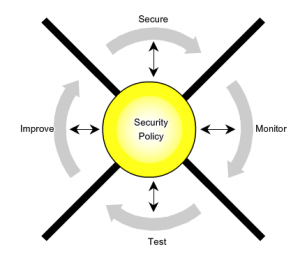
Supports incoming telnet and SSH sessions:
1 2 3 4 | R1 (config) # line vty 0 4 R1 (config-line) # no transport input R1 (config-line) # transport input telnet ssh R1 (config-line) # exit |
R1 (config) # line vty 0 4 R1 (config-line) # no transport input R1 (config-line) # transport input telnet ssh R1 (config-line) # exit
Supports only incoming SSH sessions:
1 2 3 4 | R1 (config) # line vty 0 4 R1 (config-line) # no transport input R1 (config-line) # transport input ssh R1 (config-line) # exit |
R1 (config) # line vty 0 4 R1 (config-line) # no transport input R1 (config-line) # transport input ssh R1 (config-line) # exit
