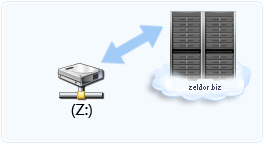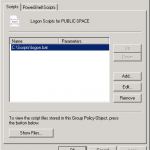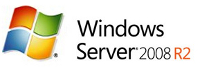for example in your office you have different departments (IT, Sell… ) Each of that departments has their own Space on a server and they must be attached on logon.
1. You create a new GPO
2. Edit the new GPO
3. Choose User Configuration
4. Windows Settings
5. Scripts(Logon/Logoff)
6. Logon -> Add a new Script that will connect the drive
1 | net use z: \\w2k8dc01\PUBLIC-SHARE |
z: is the drive letter (should be free!)