Maybe someone of you noticed that you cannot see hidden files in you MAC OS X Finder.
There are only few reasons to change this:
1. You need to access the /etc, /sbin, /bin, /tmp, /usr or /var directorys
2. You opened some crap from your Mail client and it was saved under: /Users/username/Library/Mail Downloads
and you have no access to it.
Open a terminal window and enter the following command:
1 | defaults write com.apple.Finder AppleShowAllFiles YES |
Press RETURN to chnage the setting (you dont deen root privileges!)
To change the view settings back enter:
1 | defaults write com.apple.Finder AppleShowAllFiles NO |
Now to take the settings in effect relaunch Finder by holding ‘alt’ on the keyboard and right click on the Finder icon on your Dock:
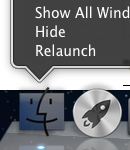
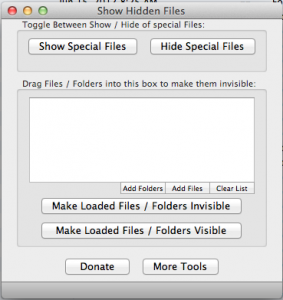
I think a long usage description or a boring README is not required.
Click to “Show Special Files” to show them or click to “Hide Special Files” to hide them.


Leave a Reply