For some of my typical work flows I’m missing the base feature in MAC OS X to create a simple “New File” just like in other operating systems, like right click and “Create new Text File”.
For a quick note or just to start to create a new script/app.
Here comes the solution :-)
01. Open Automator and create a Service.
02. Set the input to no input, and the application to Finder.app
03. Drag and Drop the Run AppleScript workflow element onto the grey space
04. Put the contents of this AppleScript in the textbox
05. Save the workflow with a reasonable name (like: New text File)
06. Go to Settings -> Keyboard -> Shortcuts -> Services and assign a shortcut to it.
1 2 3 4 5 6 7 8 9 10 11 12 13 14 15 16 17 18 19 20 21 22 23 24 25 26 27 28 29 30 31 32 33 34 35 36 37 38 39 40 41 42 43 44 45 46 47 48 49 50 | set file_name to "untitled"
set file_ext to ".txt"
set is_desktop to false
-- get folder path and if we are in desktop (no folder opened)
try
tell application "Finder"
set this_folder to (folder of the front Finder window) as alias
end tell
on error
-- no open folder windows
set this_folder to path to desktop folder as alias
set is_desktop to true
end try
-- get the new file name (do not override an already existing file)
tell application "System Events"
set file_list to get the name of every disk item of this_folder
end tell
set new_file to file_name & file_ext
set x to 1
repeat
if new_file is in file_list then
set new_file to file_name & " " & x & file_ext
set x to x + 1
else
exit repeat
end if
end repeat
-- create and select the new file
tell application "Finder"
activate
set the_file to make new file at folder this_folder with properties {name:new_file}
if is_desktop is false then
reveal the_file
else
select window of desktop
set selection to the_file
delay 0.1
end if
end tell
-- press enter (rename)
tell application "System Events"
tell process "Finder"
keystroke return
end tell
end tell |

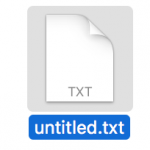
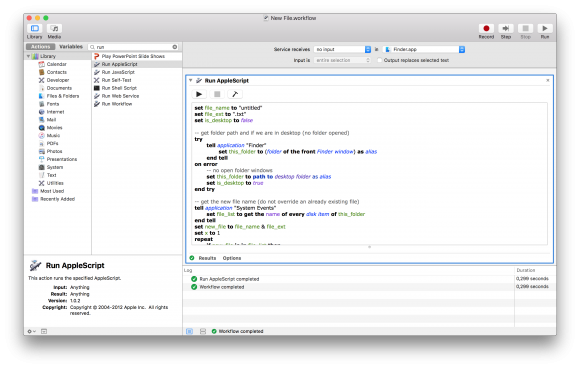
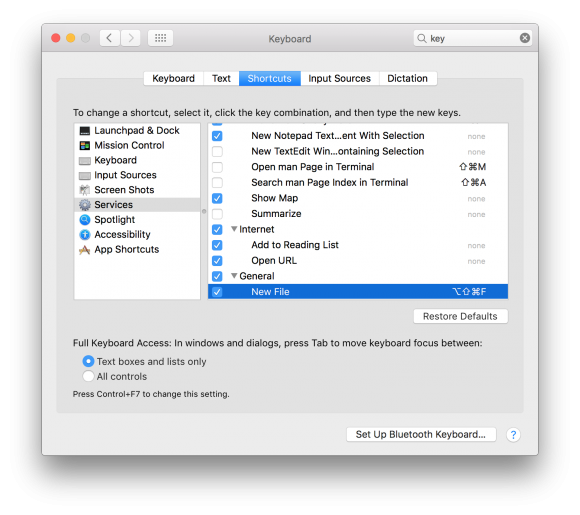
The workflow runs fine, but fails to appear in the “services” menu, although it’s in ~/Library/Services/
Worse: the assigned shortcut returns “The action “Run AppleScript” encountered an error: “Not authorised to send Apple events to System Events.””—this is on Mojave?
Thanks! I think this will do the job.
on run {input, parameters}
— get folder path and if we are in desktop (no folder opened)
try
tell application “Finder”
set this_folder to (folder of the front Finder window) as alias
end tell
on error
— no open folder windows
set this_folder to path to desktop folder as alias
— set is_desktop to true
end try
tell application “Finder”
set selection to make new file at this_folder
end tell
return input
end run
Thank you very much. It worked for me. I use it through the menu (Finder>Services).
hi
when I run the shortcut in a folder in Finder, it merely open another Finder tab.
not working. I did not get my next text file created.
what is so simple in Windows is so damn difficult in Mac and yet I keep hearing my friends say how great Mac is.
I really wonder.
Thanks! I add a “delay 0.4” before the return keystroke, otherwise it often clicks the wrong file rather the new created file. And it seems more convenient if it is exported as an app and dragged to the Finder toolbar :-)